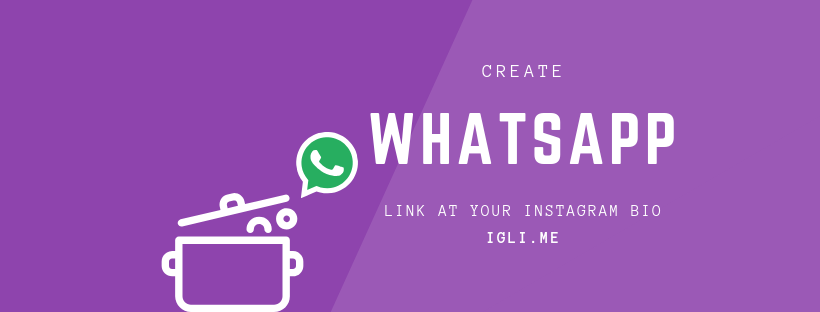
This question has been around for a while now. Everyone has WhatsApp, but nobody knows how to add WhatsApp link to Instagram bio or even where to get that WhatsApp link. Well, we are glad you find this page because have the answer and we will show you how to make your customers get to WhatsApp chat with you just by clicking links. Let's go?
Like with all things in life, it is pretty easy when you know how to do it and the same it is about creating WhatsApp link and putting it at Instagram. We know there is a lot of ways to insert a WhatsApp link at your Instagram bio, but they are ugly and the links are very long and not looking good and that is NOT what you want at your Instagram bio. Instagram is place for shiny and nice photos and also your Instagram bio has to be clean and nice looking and we can say for sure, your Instagram bio will look nice after inserting a WhatsApp link in it. Ok, enough talking let's start.
1. Create WhatsApp link
We can create WhatsApp link manually by hand, but our experience shows that for most users it is not that easy, so we will use a tool for that and it is called igli. me. It is a free service that will also serve your Instagram to look clean after inserting a WhatsApp link at the bio. Ok, let's create account at igli.me it will take you just 3 minutes or less. Hit this link to go to sign up page. Just set your email address and at username field enter your Instagram or other social network username. This username later will be used as a unique key to find your WhatsApp links. Set the password and hit Sign up button. Now please check your email and click on the link we sent you to confirm that your email is real.
See the sign up form print screen below:
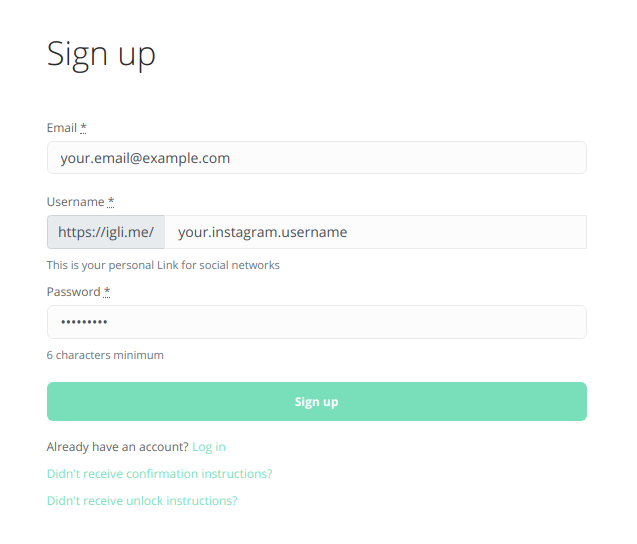
Now sign in to igli.me with your email and password you just created and head over to dashboard. If you are on the dashboard, then this is the place that will store your WhatsApp link and other content if you like. But for now let's keep it simple and add just WhatsApp link. To do it, just press "+ Add new block" button.
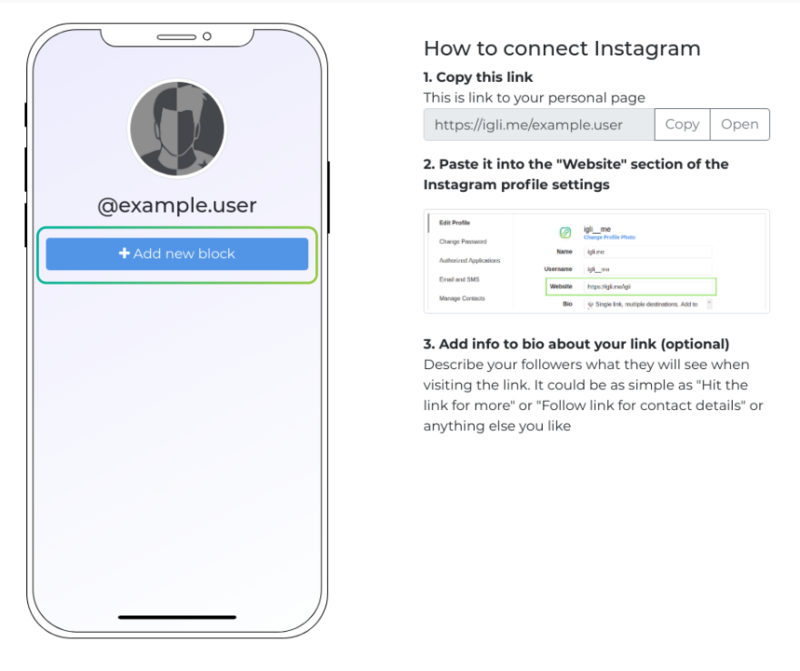
Now on the popup screen we can pick which link type we want to create. For WhatsApp there are two options:
- as clickable icon
- as button with your text
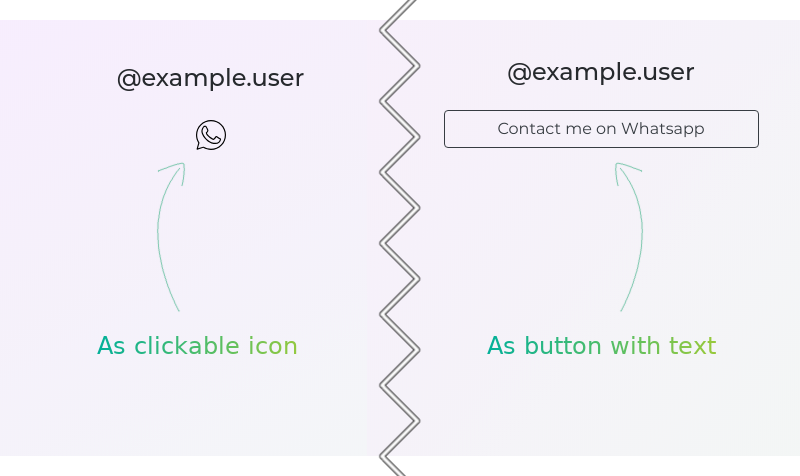
1.1 WhatsApp links as clickable icon
If you like the icon style WhatsApp link you can create it by selecting a block type "Social"
![]()
Now that we have created a block that will contain WhatsApp link icon, let's create the link itself. Just press "Add another link".
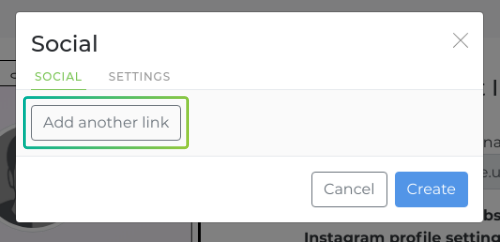
Set the "Type" to WhatsApp and fill the mobile phone number you want users to start WhatsApp chat with. In our case, let's add number 15551234567. Please include country code, but do not include any leading zeros (00) or plus sign (+). Just clean number with country code in front of number. In our case number 15551234567 has a country code of 1 and the number itself is 5551234567. Also, if you want, you can add many more social links by pressing, "Add another link" it has a Facebook, Pnterest, Messenger and many more social link icons. When you finish press create and your links will be saved.
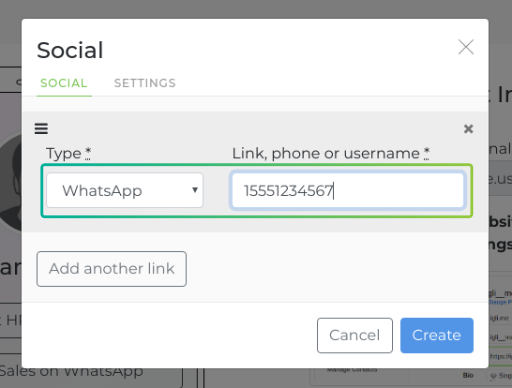
1.2 WhatsApp links as button with your text
Remember this is another way of adding link, you can use this method or method described above at 1.1.
Ok, if you want to be more specific with what your follower will get when he visits the link you can add a button with your own text on it. Also, if you have more than one WhatsApp link to share, this is also a good option. To add WhatsApp link as a button with your custom text on after pressing on "Add new block" at dashboard, hit "Link" at popup box like so:
![]()
Almost there. Now we need to fill our link details:
- Title - enter any text you like that will be written on your button. For example: "Contact me", "Order on WhatsApp", "Get in touch with us on WhatsApp" etc.
- Type - leave it to Link
- Link - enter WhatsApp link that is in the format as fallows: "wa.me/your number>" afcourse replace the your number> with your phone number that has WhatsApp installed and will be used for contacting with your followers. In our case let's add number 1-555-123-4567. Please include country code, but do not include any leading zeros (00) or plus sign (+). Just clean number with country code in front of number. In our case number 15551234567 has a country code of 1 and the number itself is 5551234567.
All set press "Create"
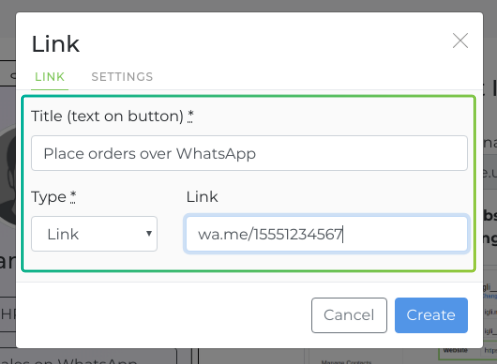
You can add as many links as you like. For example, if you have many WhatsApp numbers just hit once again "Add new block" and start over from point 1.2.
2. Connect Instagram to your igli.me profile
Now at your igli.me dashboard copy your personal link to your igli.me profile page and put it in to Instagram profile "Website" field to make it appear on Instagram bio and make it clickable. Don't put the link just in bio, because it will not be clickable. You have to put your igli.me link at Instagram "Website" field to make it work. Save your changes at Instagram and that is it.
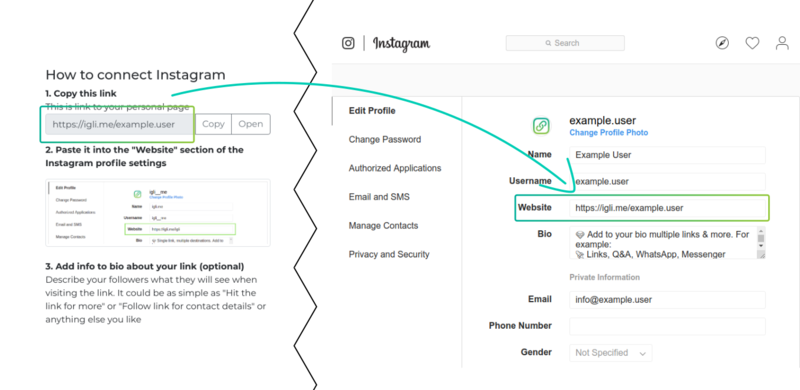
Feel free to add many more links at igli.me profile and don't forget to check if your links are working properly both on Instagram bio and igli.me profile.
