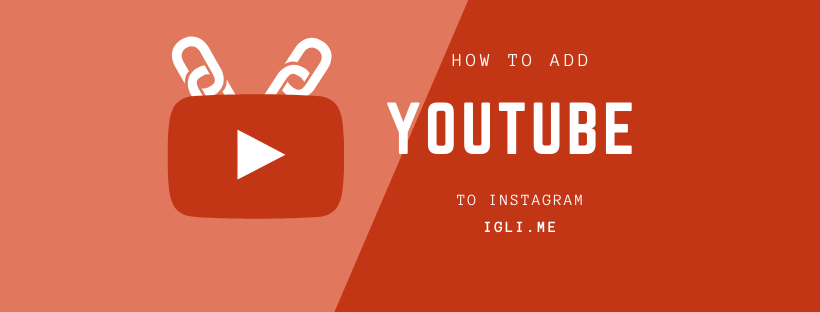
This is where the popular platforms meet and cannot get along very well. As always, we have prepared something for you to make it work. Follow along to know how to add a YouTube link at your Instagram.
The quick answer on how to directly add a YouTube link at Instagram feed is: You can't. It is a long process of downloading video and splitting it into parts, etc, BUT we have a workaround that will get you to a very similar result and in some cases even better. See the image below - that is the result we will get if you follow along this article.
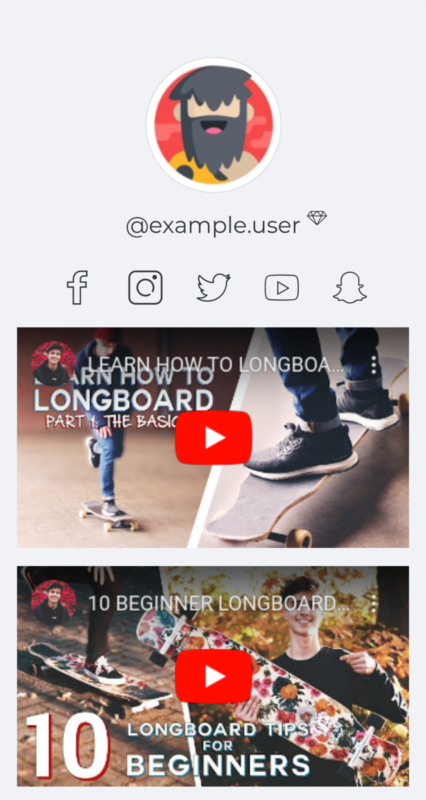
To achieve this result we will use another platform called igli.me that will allow us to create a special page dedicated to our YouTube videos, but not limited only to videos, it is kind of a mini website where you can put all sorts of info. Since our goal is the YouTube video players we will focus only on that. To get you started, please sign up at igli.me service, and confirm your email by clicking on the link sent to your email. When that is done, we can start adding videos. First get the link of your YouTube video that should look like this:

or this

and what's even better? Igli.me is not limited to just YouTube it can also contain Vimeo video players as well. Ok, now let's go to your igli.me profile and we'll start adding content. The panel should be empty, containing only your username and avatar:
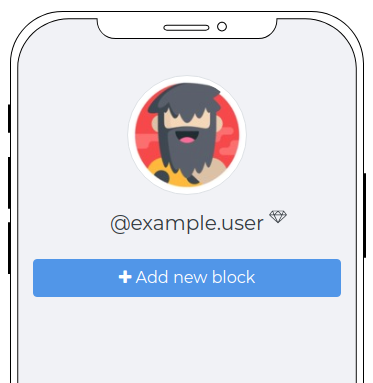
Hit the button that says "Add new block" to create your first block. On the popup window you can see all types of data you can add, but we will focus only on video, so hit the button that says "Video"
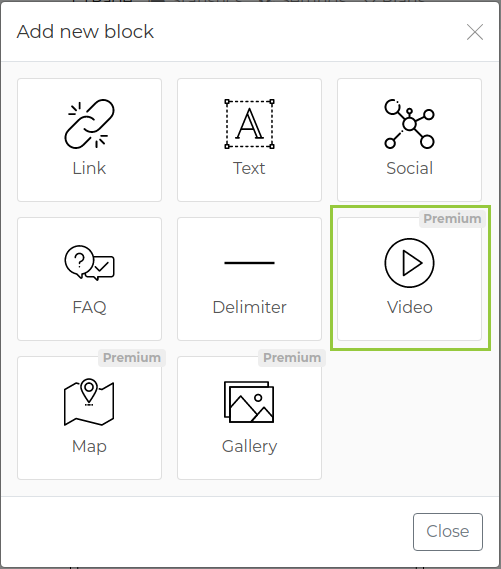
Adding video is part of premium subscription, but you can quickly set it all up by going to menu item "Plans" on top navigation and finishing the payment process.
If you've done all correctly after pressing on Video button you should see next popup screen that asks you to insert your YouTube link you copied earlier:
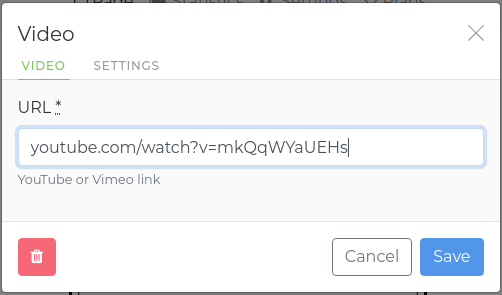
We're almost there. Insert link and press Save. Now you can see the video player attached to your page. You can keep adding YouTube video players by creating additional blocks and combining them with text or links to other resources. For example, all your social network links. Take a look how we created this nice profile of example user there is social network icons combined with video players:

You see igli.me is a multi purpose platform that you can use as a place that holds best of your work. Like a toping on pizza or chocolate on a cupcake. When you are done editing your page the last thing is to add a link to that this page at your Instagram, so everyone can access it. Depending on your device you are using the link might be located at different places, but the key is to find a green box that contains your public link. The box should look like this:

You can hit the "Help me" button for additional info on how to insert that link in your Instagram bio, but all you have to do is hit Copy button near the link and then go to your Instagram settings and find the input field that says Website. Paste this link over there and you are good to go. That's it you can always return and change your igli.me profile and never have to worry about
