Many of us use at least few of social media so let's share them as an icon on Instagram bio? Let's see how we can do that right now.
The short answer is - you can not add social media icons at Instagram settings, but we can achieve very similar result by other otions not built in Instagram. If you want to get all your social media links under these cool icons, (see image below) then follow along this article. This is how your social media icons will look like:
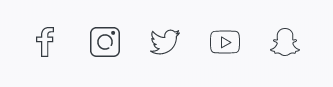
So how we can place such nice looking icons? It's really easy and what's great about it, you will be able to add more than a social media icons to your Instagram bio after this tutorial. The secret here is to use special service that allows us to add additional content to Instagram bio using the built in feature of Instagram called Website link. In order to start adding our social media icons we have to sign up at igli.me, confirm our email and now we can thorw in some content. Quick sign up process:
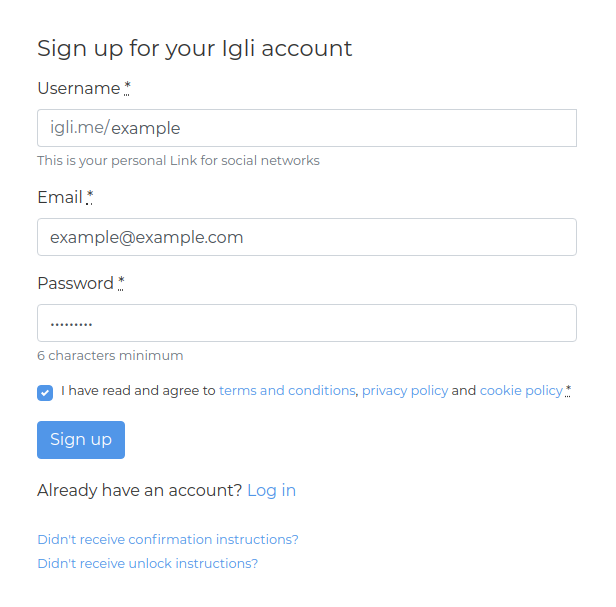
Done, let's move on without a stop to creating social media icons. Sign in at your igli.me profile and hit this magic button:

In the popup you will see all the options. You might try all of them later, but for now just click the one named Social:
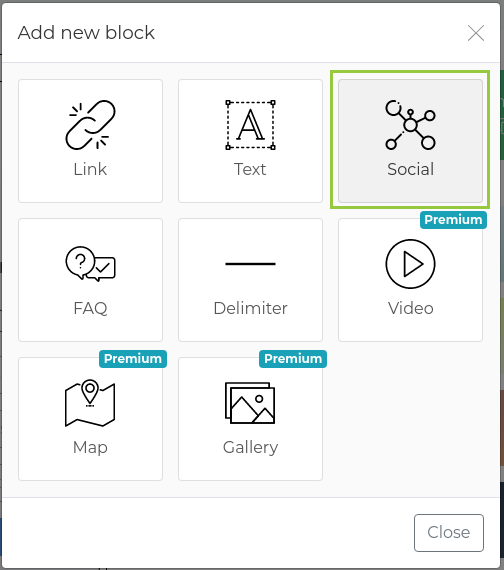
Now it's up to you which of your social media accounts you want to add, but for the quick start we prepared 3 of them. Facebook, Instagram and Twitter. Feel free to fill the input fields with links to your accounts - they will turin in to a icons later on:
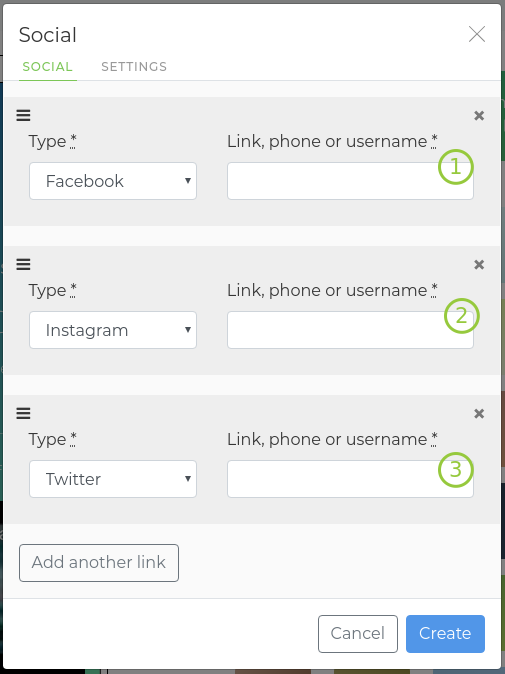
If you don't want to add some of them, you can change the Type dropdown to anything else you like and then add the full link to your social media account. After filling the links it should look something like this:
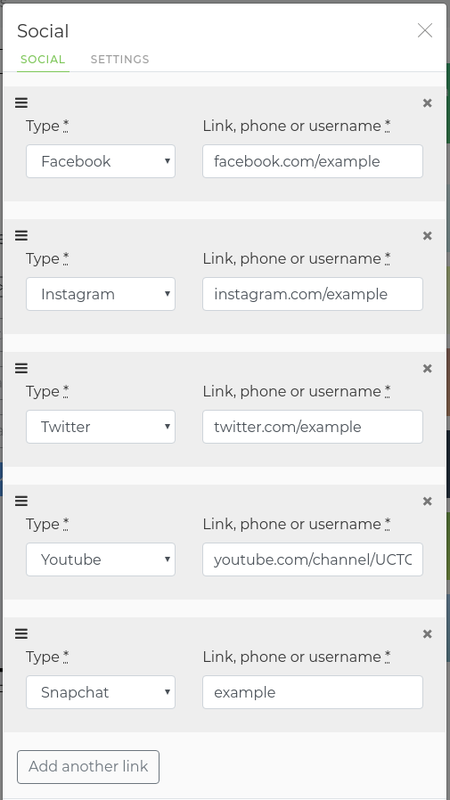
If you need more social media icons you can simply click button that says "Add another link" and fill the input fields.
If you've filled all the links just hit the blue Create or Save button. Now it's all set up and if you want, you can explore addtional block types like text, links with titles, etc. When you're done adding content, copy your igli.me profile link that you see at the green box that looks like this:
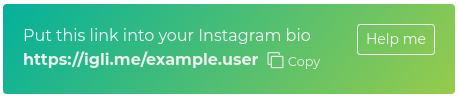
To copy hit the Copy button and head over to your Instagram profile settings page. Now just paste that igli.me link in the Website input field and save your Instagram settings. That's it you are done, and with a simple trick your Instagram bio now has a link that contains all your social media icons. The last thing you can do is let your followers to know thay you have additional content by adding some short info at your bio. It is up to you, but for a quick start we offer one of these:
- Have you seen my YouTube videos? See the link below;
- All my social media at the link below;
- Want a banana? Link below;
- Follow me on other social media at the link below.
Have fun!
